Introduction
In this article we are going to learn how we can add bootstrap 5 in Angular 11. We add bootstrap by two methods first is simple CDN links and second using package manager. I hope you will find this article useful.
In this Article
- What is Bootstrap?
- Create Angular 11 Project
- Add Bootstrap Using CDN Links
- Add Bootstrap Using Package Manager
- Uninstall Bootstrap
What Is Bootstrap?
Bootstrap is a free and open-source CSS framework directed at responsive, mobile-first front-end web development. It contains CSS- and JavaScript-based design templates for typography, forms, buttons, navigation, and other interface components.
Create Angular 11 Project
In my pc there is already Angular ’s latest version had install. If you not have angular in your system you can install it in few steps. You can refer angular’s official website to learn how to install angular.
Run following command to create new Angular project. Here ng means Angular, new determine that create new project and BootstrapInAngular is project name.
- ng new BootstrapInAngular
After running this command you will ask some question about add routing and which style sheet you want to use in your project. You can choose as your requirement.
Add Bootstrap Using CDN Links
Step 1: Go to bootstrap official website getbootstrap.com .
Step 2: Click on download button.
Step 3: Scroll down and you can see CDN Via jsDelivr. Copy both css and js links.
Step 4: Open your index.html file and put both links.
Step 5: Now let’s see bootstrap is working or not. Open app.component.html file and add bootstrap components which you want. Here I add alert boxes for checking.
Step 6: Run your project by ng serve. You can see output in below image.
Step 7: Now comments this links and then again run project and you can see in below image styles are now on applied.
Add Bootstrap Using Package Manager
Step 1: Now we are adding bootstrap using package manager. Run below command to install bootstrap in your project. Here @next refer to latest version. You can also define version here.
- npm install bootstrap@next
You can see in your package.json file that bootstrap is added and also in node_module bootstrap folder is created.
Step 2: For using bootstrap we need to import bootstrap styling in our main style file. In my case I have style.scss because I use scss styling in this project. Import bootstrap css by adding below line in top of your style file.
Step 3: Now let’s check bootstrap is working or not. Here I add badge button in app.componet.html file. You can add as your preference.
Step 4: Now run your project. You can see in below image bootstrap styling is working fine.
Uninstall Bootstrap
For uninstall bootstrap from your project run below command.
- npm uninstall bootstrap
Now when you run your project you get below error because we does not remove import section in style file and now bootstrap is not in our project compiler does not found bootstrap. So remove that import line and run project again.
I hope you find this article helpful. Share with your friends and like article if you get information from it. Thank You.



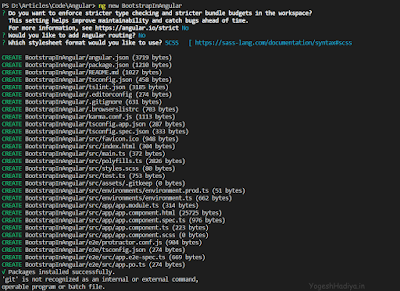
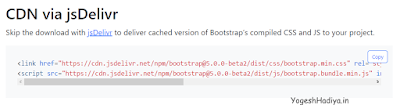

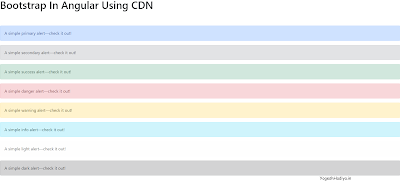






0 Comments